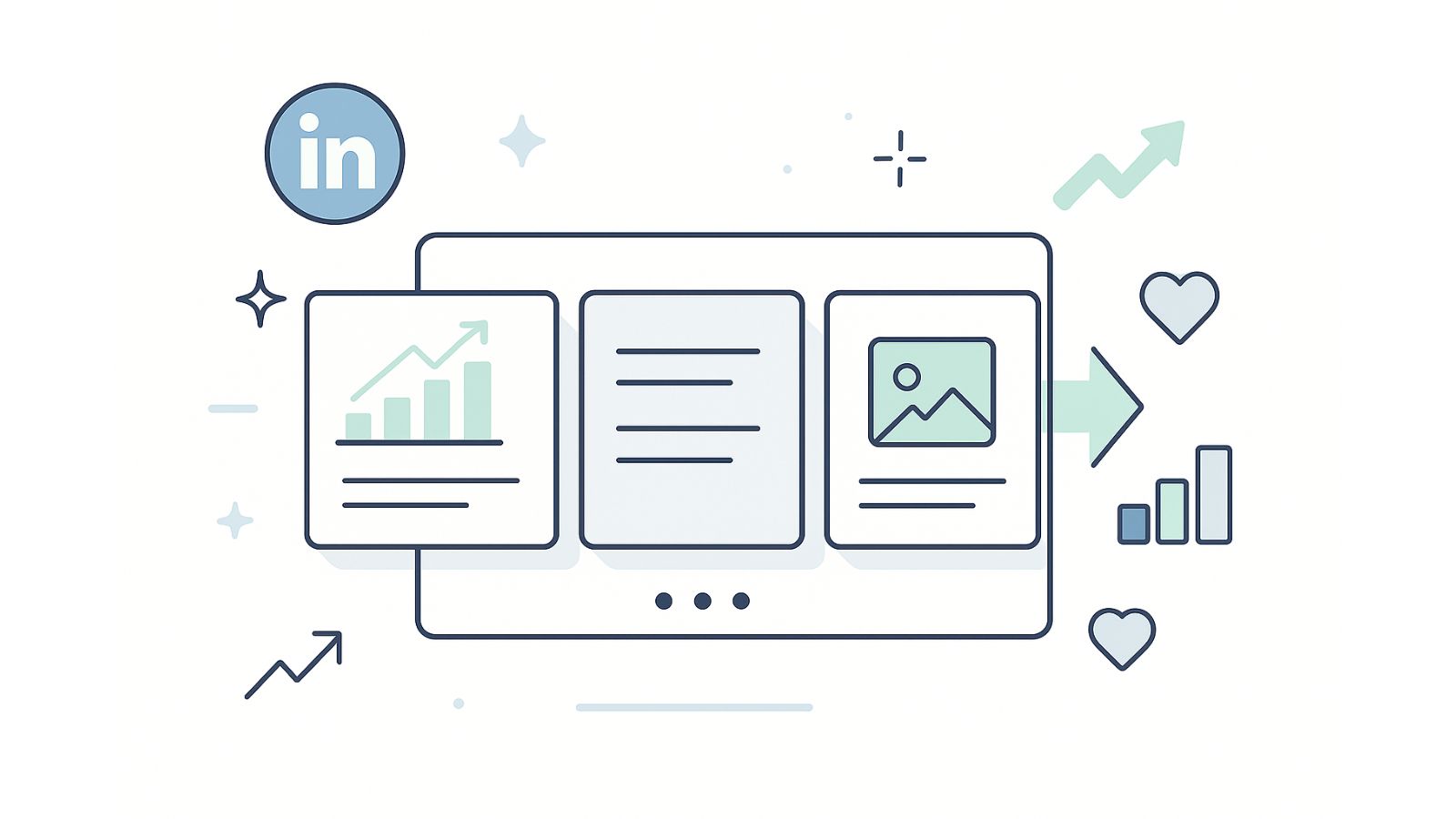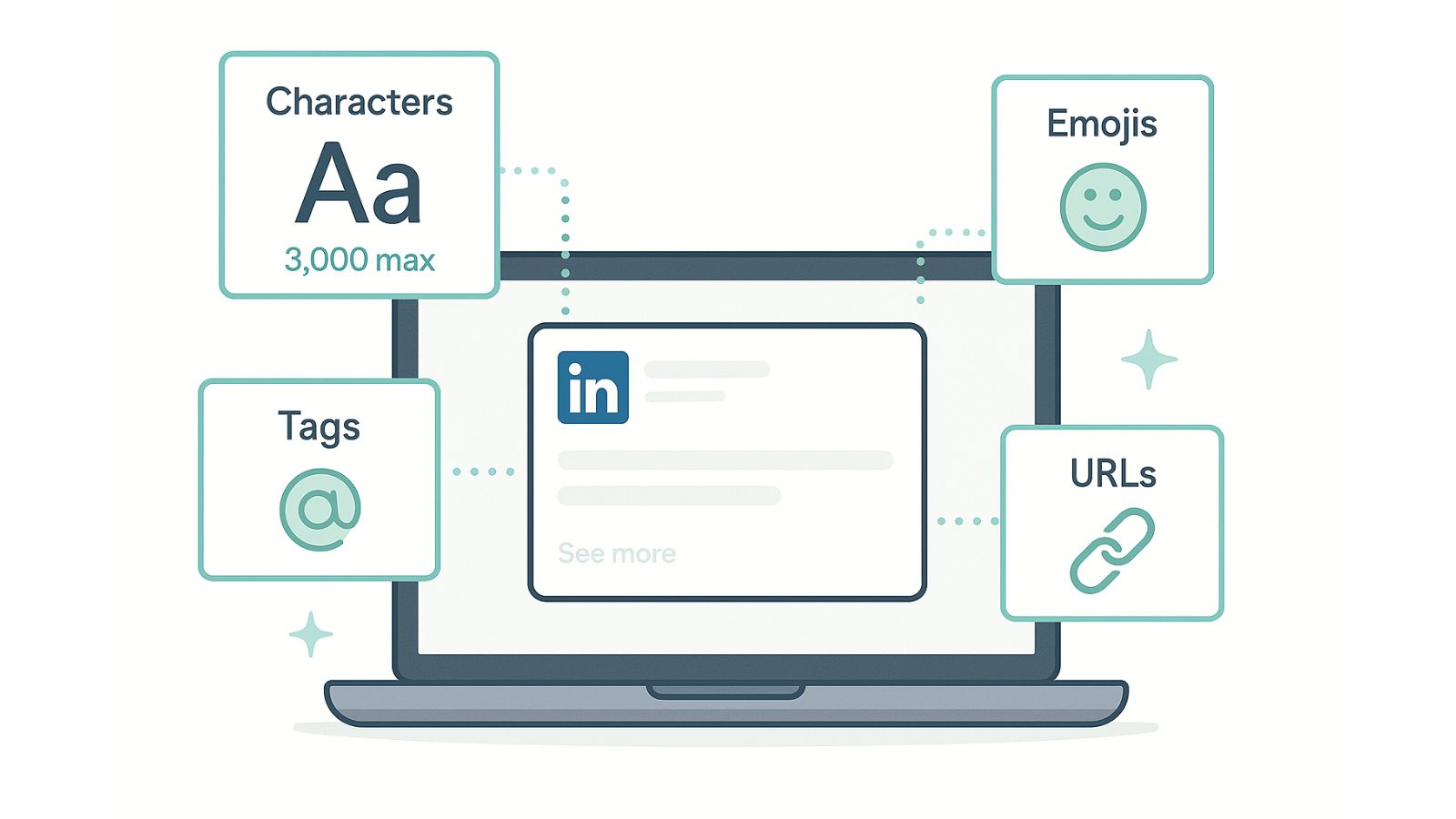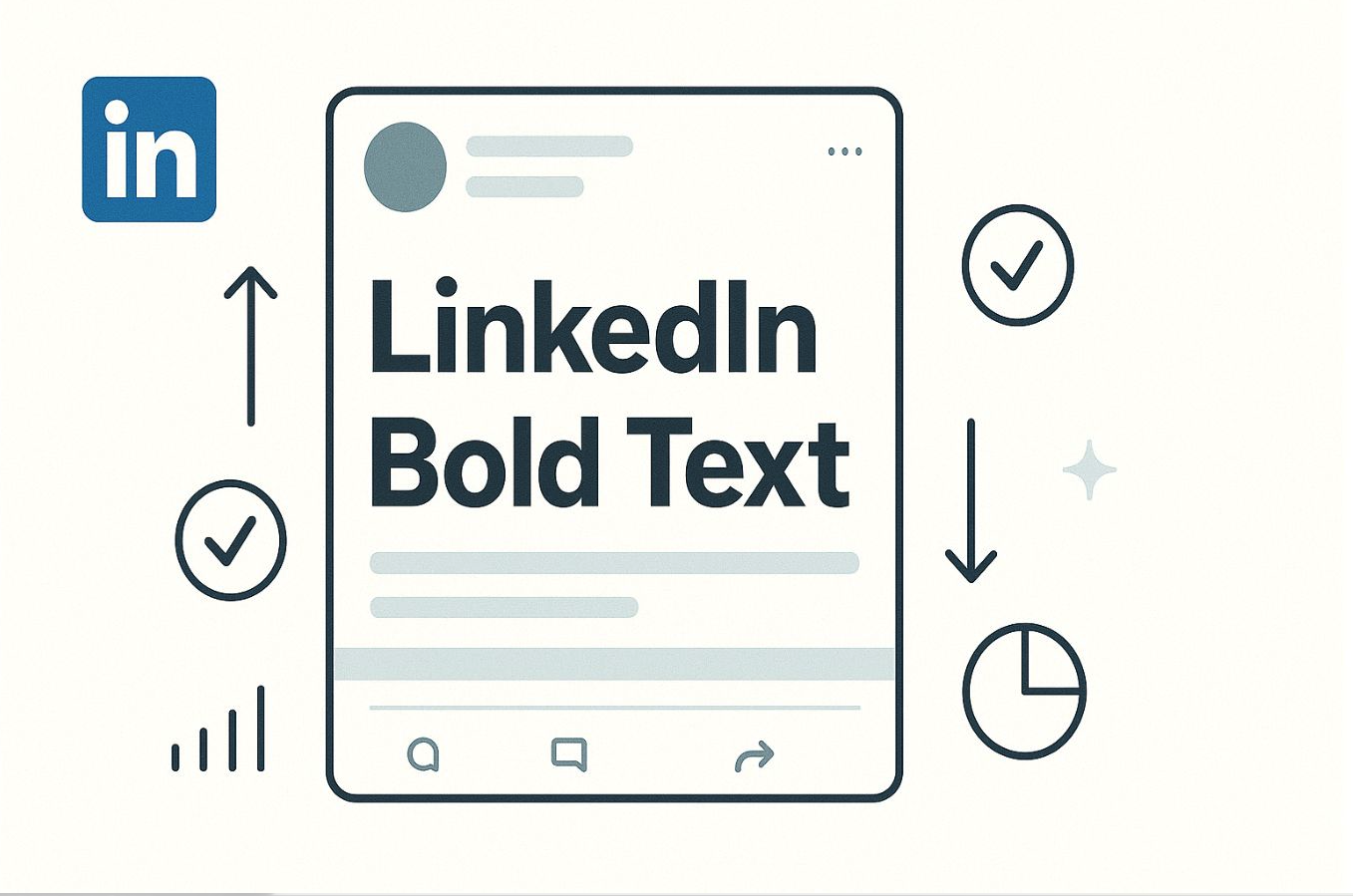Introduction
LinkedIn carousel posts have quickly become one of the most effective content formats on the platform. It helps turn static posts into engaging visual stories. Unlike traditional text or image posts, carousels encourage your audience to swipe through learnings, ideas, data, or narrative flow that keeps them hooked. According to research, LinkedIn carousel posts generate a 24.42% engagement rate compared to a text post, which is only 6.67%. So, whether you’re a thought leader, marketer, or entrepreneur, having an effective LinkedIn carousel strategy is a must.
In this LinkedIn carousel guide, we’ll walk you through what carousel posts are, why you should consider them, and why they perform so well. We'll also cover how to create them effectively and how to use platforms like Ordinal to schedule and analyze them efficiently.
What are LinkedIn Carousel Posts?
Carousel posts are multi-slide LinkedIn posts built from PDF documents. Each document, once uploaded, becomes a swipeable “card,” creating what is essentially LinkedIn swipeable content. When a user views your carousel in their feed, they can swipe or click through each page like flipping through a magazine or a presentation.
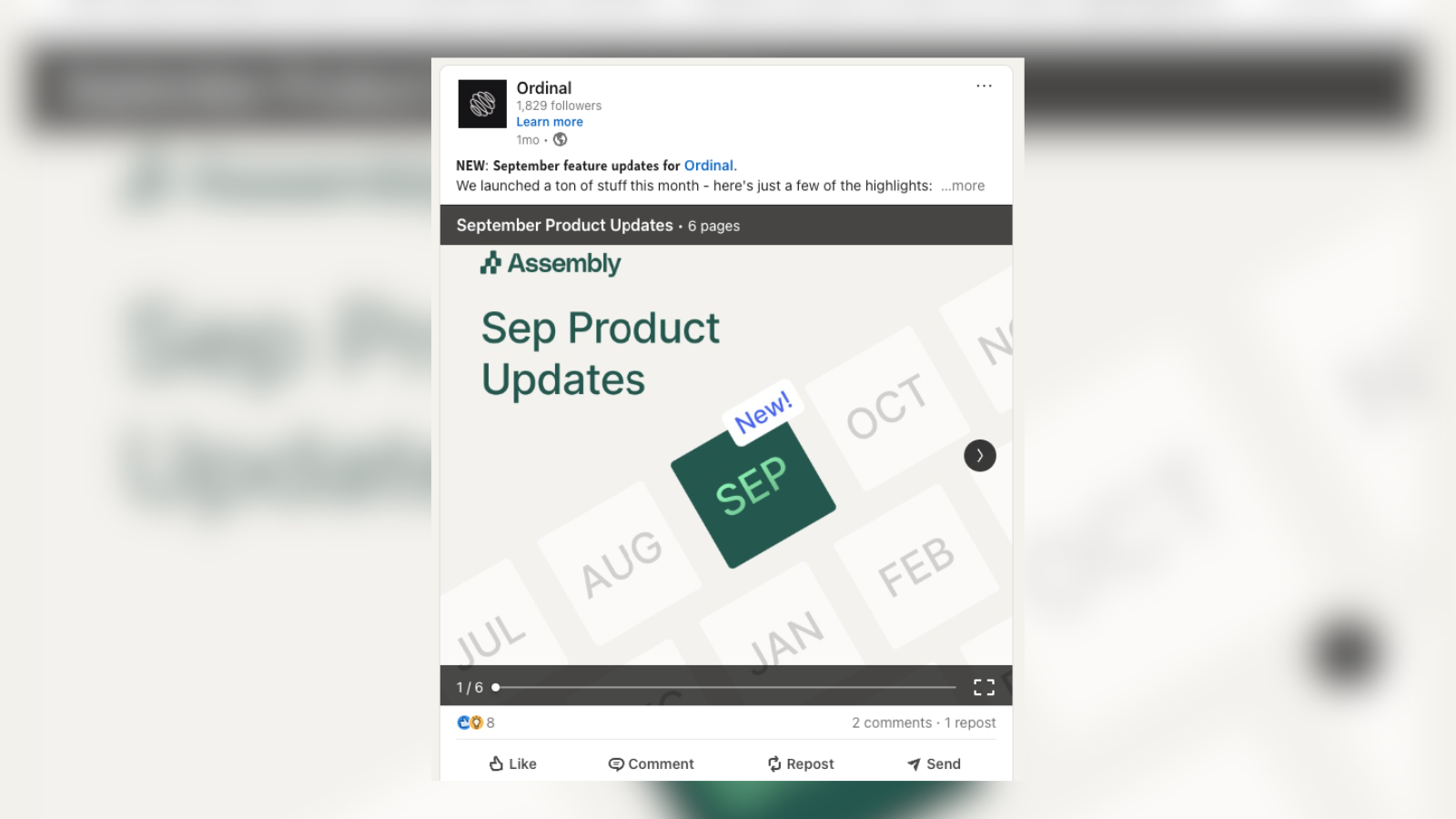
With this format, founders, marketers, and brands can break down and present information like step-by-step tutorials, case studies, industry insights, and product showcases in visual form to keep them engaged and scrolling.
Why Should You Consider Creating a Carousel Post?
Keywords: LinkedIn carousel engagement, benefits LinkedIn carousel post
Carousels are not just visually appealing, they are strategically powerful. Aside from simplifying complex ideas, these improve engagement rate and make you stand out in a very crowded LinkedIn feed.
Let’s take a look at the benefits of LinkedIn carousel posts:
More Effective and Engaging
The numbers speak for themselves. Based on a recent review of 1 million posts across 9,000 LinkedIn company pages, carousels and document-style posts are the leading formats in terms of engagement. The same review states that carousel posts earn the highest number of likes.
Data also shows that a LinkedIn carousel post generates a 24.42% engagement rate compared to a text post that generates 6.67%. This difference is mainly attributed to the Ovsiankina effect.
In a marketing context, the act of swiping through a multi-slide post creates an “unfinished task” and the psychological need to achieve closure. This makes them want to finish swiping until the final slide.
Break Down Complex Ideas
One of the best advantages of using LinkedIn carousels is that you can transform complex ideas into scannable visual content that is easy to digest. This is particularly appealing to LinkedIn’s audiences that are into research and data.
A wall of text can be overwhelming. With LinkedIn’s swipeable content, you present information progressively, you keep readers engaged in every slide.
Increased Time on Post
Adam Mosseri, the Head of Instagram, said carousel posts on LinkedIn behave similarly to Instagram carousel posts. The platform “treats each page swipe as a signal of engagement, and the algorithm responds accordingly.”
It’s not just the format, it’s how users engage with the post. Swiping through the pages keeps them on the post longer. This improves visibility, which then prompts the algorithm to push your content into more feeds.
This is one of the reasons why LinkedIn PDF carousel posts remain highly effective for organic content and continue to deliver outstanding results.
Versatile Content Format
Carousels excel at multiple content types. You can use them for company announcements, behind-the-scenes, educational content, data visualizations, product comparisons, client testimonials, and thought leadership pieces.
This versatility makes it an essential tool in any LinkedIn content strategy.
How to Create a LinkedIn Carousel
Keywords: how to upload LinkedIn carousel, LinkedIn carousel best practices, LinkedIn carousel sizing and format, create LinkedIn PDF carousel
First, Create LinkedIn PDF Carousel
Create your Carousel content using design tools like Canva, Adobe Express, PowerPoint, or Figma.
**File Requirements/**LinkedIn carousel sizing and format:
- LinkedIn allows you to upload PDF files up to 100 MB, with each PDF supporting a maximum of 300 pages
- Only PDF file format is supported for carousel posts
- High-resolution PDFs ensure better clarity and readability, with at least 300 DPI (dots per inch) recommended
Pro-Tip: Ensure that your PDF content, especially text, is not too close to the edges to prevent any cutoff, with a margin of at least 0.5 inches recommended.
While LinkedIn allows up to 300 pages, the most successful carousels range from 5-15 slides. This provides enough space to share valuable information or tell stories without overwhelming the reader. Too few slides may not deliver value, while too many risk audience drop-off.
How to Upload LinkedIn Carousel
Once you’ve designed your slides, you can now upload.
- Navigate to your LinkedIn feed and click "Start a post"
- Click the document icon (or the "+" More button to reveal it)
.png)
- Select "Add a document" and choose your PDF file from your computer, or drag and drop the file directly
- Add a descriptive title for your carousel—this appears above the carousel in the feed and helps with discoverability
- Write a compelling caption that provides context, highlights key takeaways, or asks a question to spark engagement
- Add relevant hashtags to increase visibility
- Click "Post" to publish immediately, or schedule for later
LinkedIn Carousel Best Practices
- Aspect ratio & consistency: Make sure all slides/pages share the same dimensions so the user experience is smooth.
- Customize Your PDF Title: The title you add when uploading appears prominently on your post. Make sure you make it descriptive and keyword-rich to increase searchability.
- Create a compelling Cover Slide: Your first slide matters. It’s like your book cover that should entice the viewer to swipe. Include a main hook, value proposition, or maybe an intriguing question.
- End with a Strong Call-to-Action: Your final slide is just as important. Tell readers exactly what they should do next - visit your website, share the post, leave a comment, or connect.
- Mobile-First Design: Most users are on mobile, so make sure you optimize for this. Make sure your text is large enough to read on small screens and that your key content is on the safe zone.
- Test different formats: Explore various content types. You can do how-to guides, lists, data visualizations, quotes, and story-telling. See what works best for your audience.
- Timing matters: Know when your audience is active. Typically, the best time to post on LinkedIn in 2025 is 10 am - 1 pm. You can check out our complete guide on the Best times to post on LinkedIn in 2025 here.
- Respond Quickly: Once your LinkedIn carousel post is live, be ready to engage with comments in the first hour. Early engagement signals LinkedIn’s algorithm that your content is valuable which can potentially boost reach.
- Repurpose Content: Maximize the value of the content you’ve already created. You can turn blog posts, existing presentations, or webinars into a carousel as well.
Using Ordinal to Schedule Carousel Posts
Keywords: Ordinal LinkedIn scheduler, LinkedIn post scheduling tool Ordinal
When it comes to LinkedIn success, consistency is key. But manual posting at optimal times isn’t really feasible and can be time-consuming. This is where LinkedIn post scheduling tool Ordinal becomes invaluable for your LinkedIn strategy.
With its LinkedIn-first features, you can draft, plan, and upload your PDFs in advance and schedule LinkedIn carousel posts at optimal times or when your audience is more active. That way, you make sure your content reaches maximum viewers without being online at those specific moments.
Plan your entire week or month of LinkedIn content in a single session so you can focus on other priorities. That’s not all - You can also set Auto-engagements and track how these carousel posts perform on LinkedIn without leaving the platform!
Here’s how Ordinal enhances the carousel workflow:
- Upload the PDF or link to your document and schedule it for publication.
- WithOrdinal, you can customize your PDF title that appears in the carousel
- Preview how it will appear on LinkedIn (including how the first slide displays).
- Coordinate approvals with your team and ensure each carousel meets your branding.
- Set Auto-Engagements so you get engagement as soon as your post goes live!
- Track performance - monitor how the carousel format is performing vs other formats so you can optimize your content mix.
With Ordinal - the most powerful social media tool for LinkedIn - you can bring structure, efficiency, and visibility to your LinkedIn content planning so your carousel strategy scales smoothly with your marketing operations.
Conclusion
Take advantage of the most powerful storytelling formats available for brands and professionals. Turn your ideas into swipeable, high-performing visual content by posting LinkedIn carousel posts.
Remember, the best carousels are a combination of strong visual design and actionable, valuable content. With this LinkedIn carousel guide, the right LinkedIn content strategy and tools like Ordinal, you can do more than just inform - you can build brand trust, attract leads, and grow your reach.